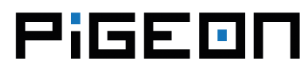mPCIe modems
RB350 has one PCI Express Mini Card connector for 3G/LTE modems. mPCIe has USB 2.0 and Mini-SIM card support. It is also worth mentioning that the mPCIe card is supported by built-in UPS. The GSM LED indicates the connection status. The power supply of the mPCIe card is controlled by GPIO. Cable U.FL to SMA female connector for an external antenna is included for easy connection.
Linux has support for a lot of the mPCIe modems so usually no additional drivers are needed. mPCIe modems usually provide a few serial ports (appears as /dev/ttyACMx or /dev/ttyUSBx) for communicating with the modem via AT commands. For example for F3507g modem:
ls /dev/ttyAC*
/dev/ttyACM0 /dev/ttyACM1 /dev/ttyACM2Power supply control
The mPCIe power supply is controlled using GPIO1.
GPIO1 = 0 turns on the power supply.
gpio write 1 0GPIO1 = 1 turns off the power supply.
gpio write 1 1Example AT-Commands
Accessing the modem with picocom:
apt-get install -y picocom
picocom -b 115200 /dev/ttyACM0Example at commands:
at+gmi
Dell
OK
at+gmm
D5530
OK
at+cpin?
+CPIN: READY
OK
at+cfun=1
OK
at+csq
+CSQ: 17,99
OK
at+cfun=4
OKTo exit, use Ctrl-a, Ctrl-x.
Connecting to the net
There are a few ways to connect to the net. The first one is to use the CDC Ethernet interface. The other way is to use pppd daemon on one of serial port (/dev/ttyACM*). To check the possible way you can use command:
for n in `ls /sys/class/*/*{ACM,wdm,wwan}*/device/interface`;do echo $(echo $n|awk -F '/' '{print $5}') : $(cat $n);doneFor example F3507g modem returns:
wwan0 : Dell Wireless 5530 HSPA Mobile Broadband Minicard NetworkAdapter
ttyACM0 : Dell Wireless 5530 HSPA Mobile Broadband Minicard Modem
ttyACM1 : Dell Wireless 5530 HSPA Mobile Broadband Minicard Modem 2
ttyACM2 : Dell Wireless 5530 HSPA Mobile Broadband Minicard GPS Port
cdc-wdm0 : Dell Wireless 5530 HSPA Mobile Broadband Minicard
cdc-wdm1 : Dell Wireless 5530 HSPA Mobile Broadband Minicard PC SC Portas you can see, both ways are available in this case.
Connecting to the net via CDC Ethernet interface
In the beginning, create a script:
nano /etc/chatscripts/3g.onExample configuration for F3507g modem:
ABORT BUSY
ABORT 'NO CARRIER'
ABORT ERROR
TIMEOUT 30
'' AT+CFUN=1 PACSP0
AT+CPIN? READY \c OK
AT+CGDCONT=1,"IP","virgin-internet" OK
\d\d\d\d\d\d\dAT*ENAP=1,1 OKExample configuration for F3607gw modem::
ABORT BUSY
ABORT 'NO CARRIER'
ABORT ERROR
TIMEOUT 30
'' AT+CFUN=1 OK
AT+CPIN? READY \c OK
AT+CGDCONT=1,"IP","virgin-internet" OK
\d\d\d\d\d\d\dAT*ENAP=1,1 OKReplace "virgin-internet" with your APN. Then run this command:
/usr/sbin/chat -V -v -f /etc/chatscripts/3g.on >/dev/ttyACM0 </dev/ttyACM0
After that, the GSM LED should turn on. Launch dhclient:
dhclient wwan0
The connection is ready:
ifconfig wwan0
wwan0: flags=4099<UP,BROADCAST,MULTICAST> mtu 1500
inet 10.203.38.218 netmask 255.255.255.248 broadcast 10.203.38.223
ether 02:80:37:ec:02:00 txqueuelen 1000 (Ethernet)
RX packets 33 bytes 15553 (15.1 KiB)
RX errors 0 dropped 0 overruns 0 frame 0
TX packets 35 bytes 3438 (3.3 KiB)
TX errors 0 dropped 0 overruns 0 carrier 0 collisions 0Turn off script:
nano /etc/chatscripts/3g.offThe content of the script:
ABORT ERROR
TIMEOUT 5
'' AT+CFUN=4 OKRunning the script:
/usr/sbin/chat -V -v -f /etc/chatscripts/3g.off >/dev/ttyACM0 </dev/ttyACM0
the GSM LED should turn off.
Connecting to the net via pppd
For the pppd, the easiest way is to use wvdial.
apt-get install wvdial
Next step is edit config file /etc/wvdial.conf
nano /etc/wvdial.conf
Example config for F3507g modem:
[Dialer on]
Modem = /dev/ttyACM0 Init1 = AT+CFUN=1
[Dialer off]
Modem = /dev/ttyACM0 Init1 = AT+CFUN=4
[Dialer connect]
New PPPD = yes Stupid Mode = 1 Modem Type = USB Modem Modem = /dev/ttyACM0 Init1 = AT Init2 = ATQ0 V1 E1 S0=0 &C1 &D2 +FCLASS=0 Init3 = AT+CGDCONT=1,"IP","virgin-internet" Baud = 460800 ISDN = 0 Phone = *99# Password = { } Username = { }
You have to check a manual of your modem and change accordingly Init1 command in sections [Dialer on] and [Dialer off]. Replace "virgin-internet" with your APN. To turn on module use command:
wvdial on
the GSM LED should turn off. To connect use command:
wvdial connect &
If everything goes correctly, you should see a new connection:
ifconfig ppp0
ppp0: flags=4305<UP,POINTOPOINT,RUNNING,NOARP,MULTICAST> mtu 1500
inet 10.201.28.240 netmask 255.255.255.255 destination 10.64.64.64
ppp txqueuelen 3 (Point-to-Point Protocol)
RX packets 4 bytes 58 (58.0 B)
RX errors 0 dropped 0 overruns 0 frame 0
TX packets 5 bytes 85 (85.0 B)
TX errors 0 dropped 0 overruns 0 carrier 0 collisions 0The connection is ready.
SMS with gammu
Install gammu:
apt-get install gammu
gammu-configConfiguration:
"port=/dev/ttyACM0"
"connection=at"Example coomands:
gammu --identify
echo "Test" | gammu sendsms TEXT _destination_number_
gammu getallsms